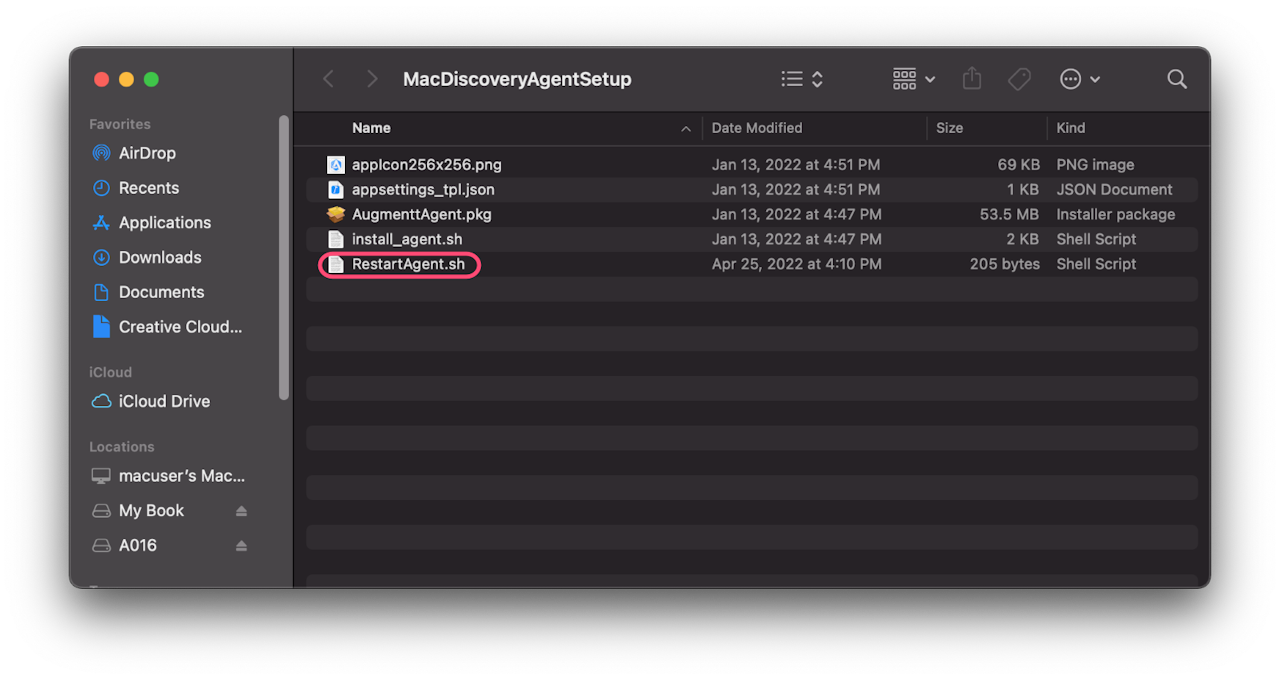
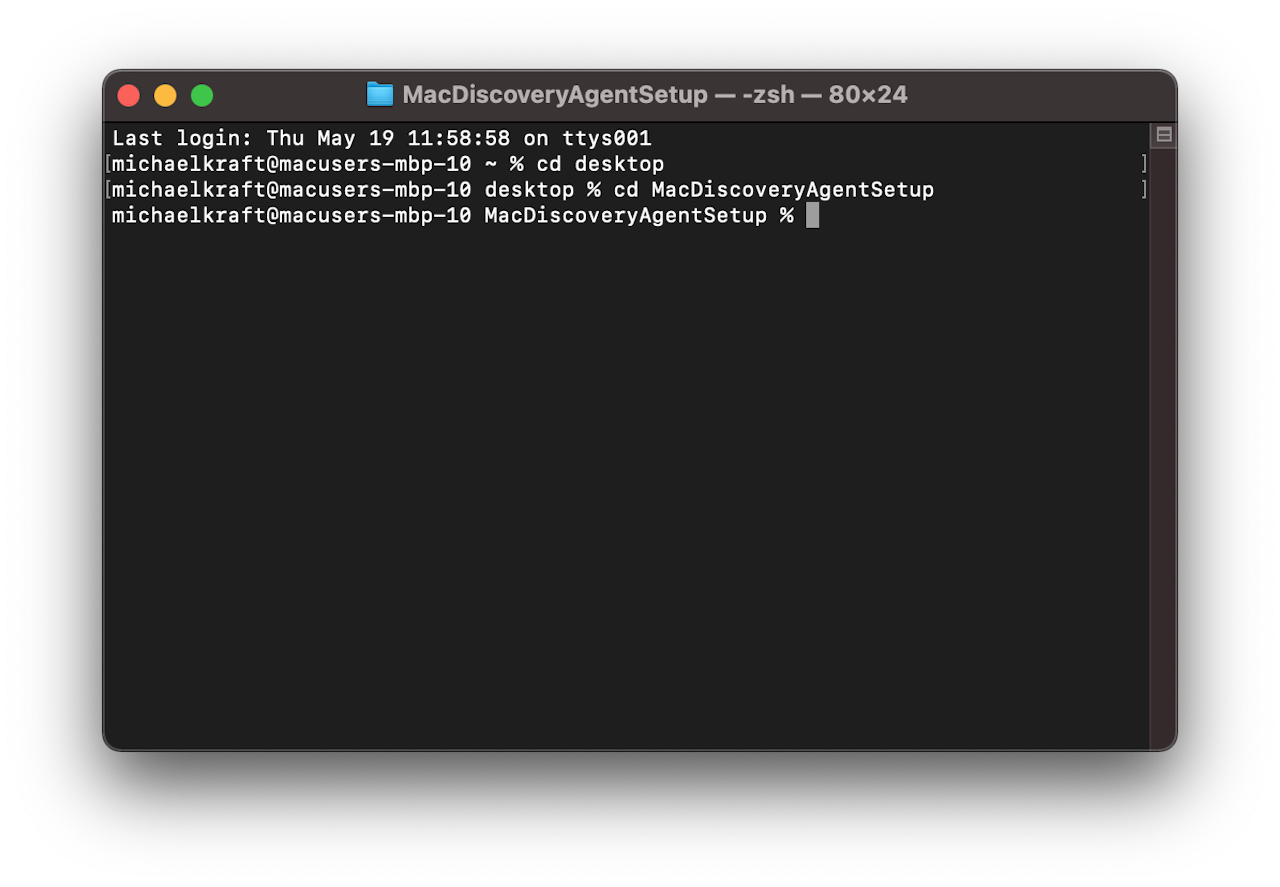
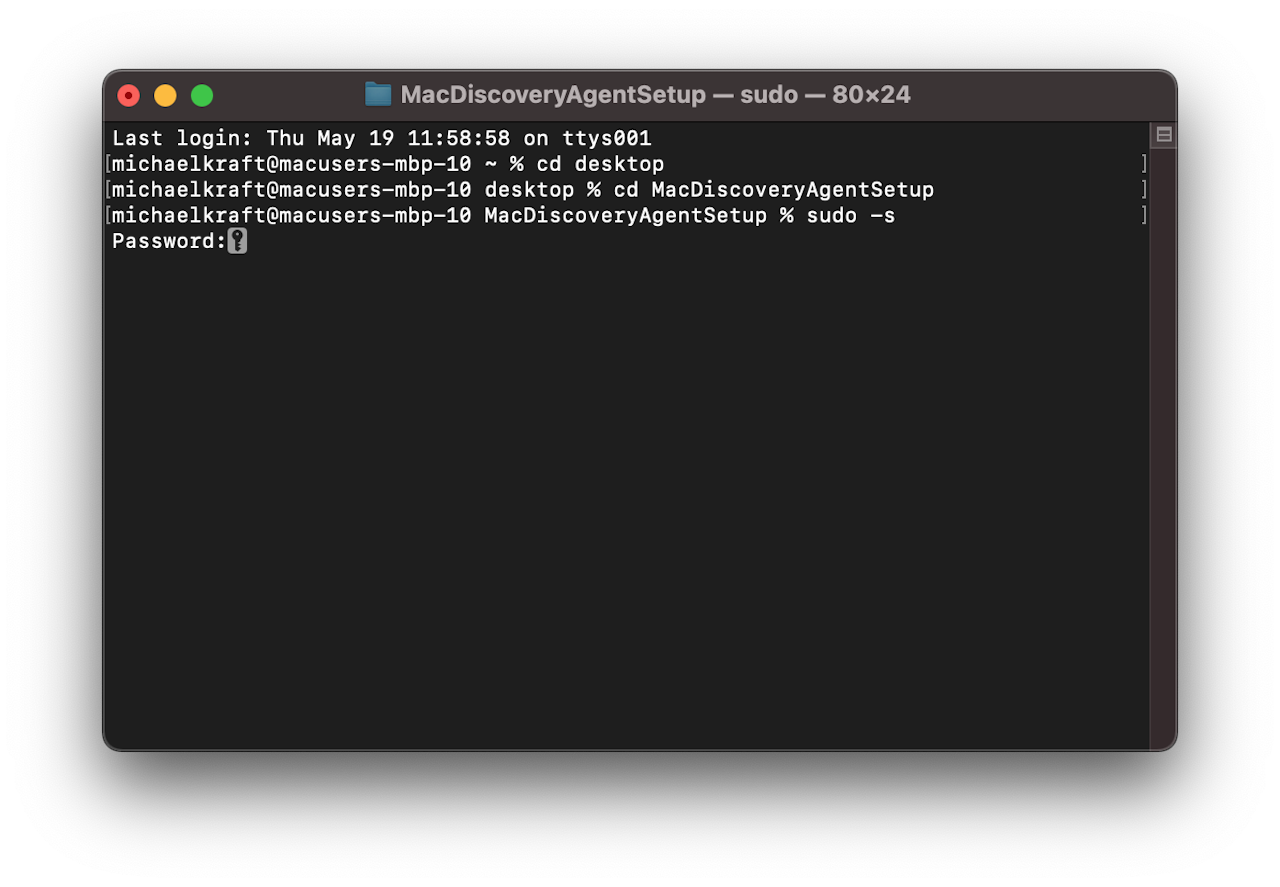
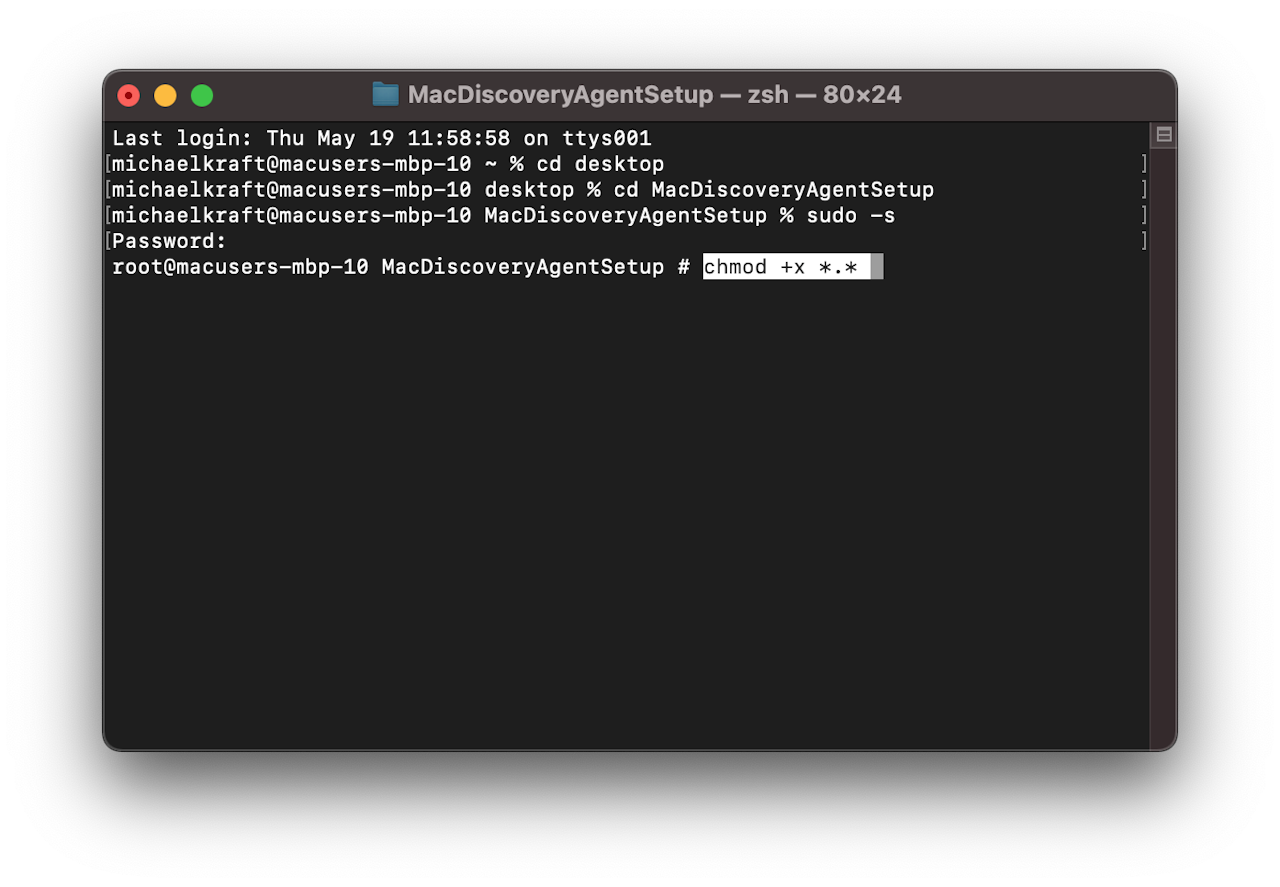
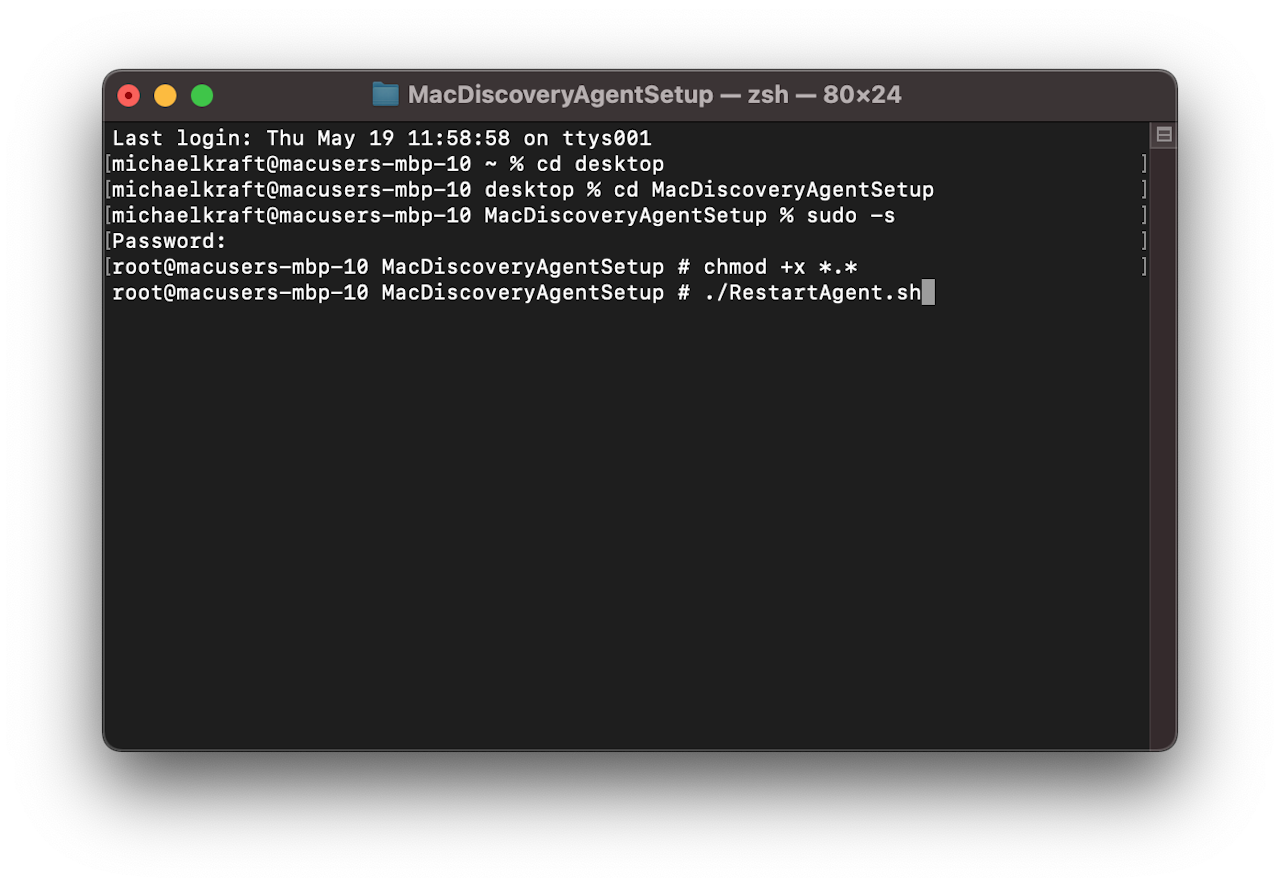
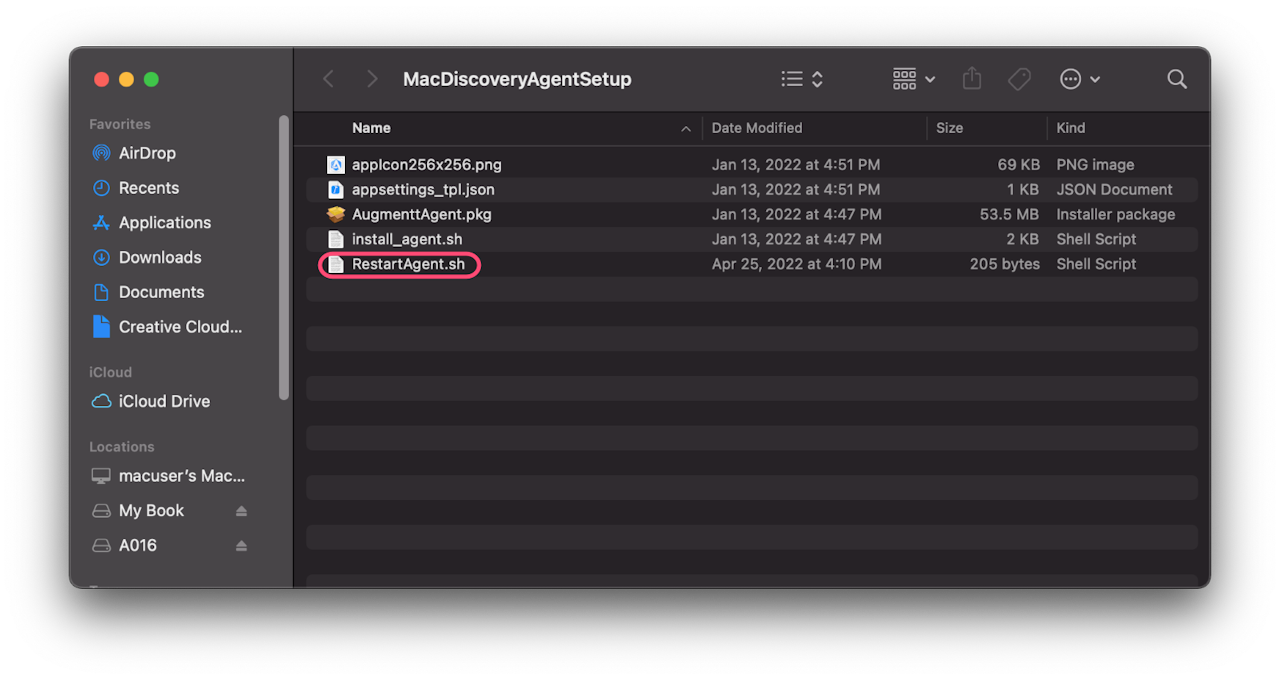
Steps 1 and 2
1. Download the RestartAgent.sh file
2. Move file to the folder where the Augmentt files are located.
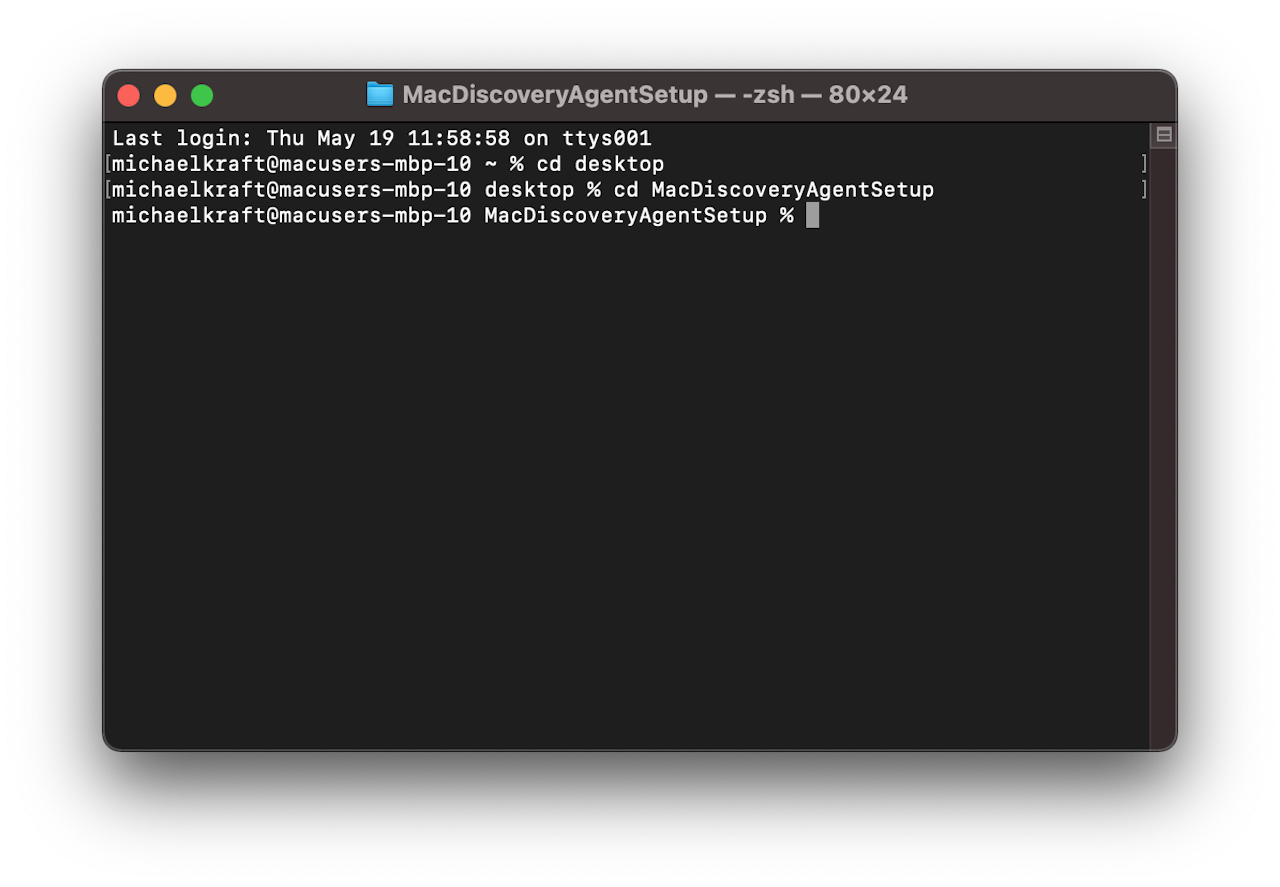
Step 3
3. Open up a terminal window and navigate to the folder where the file is located
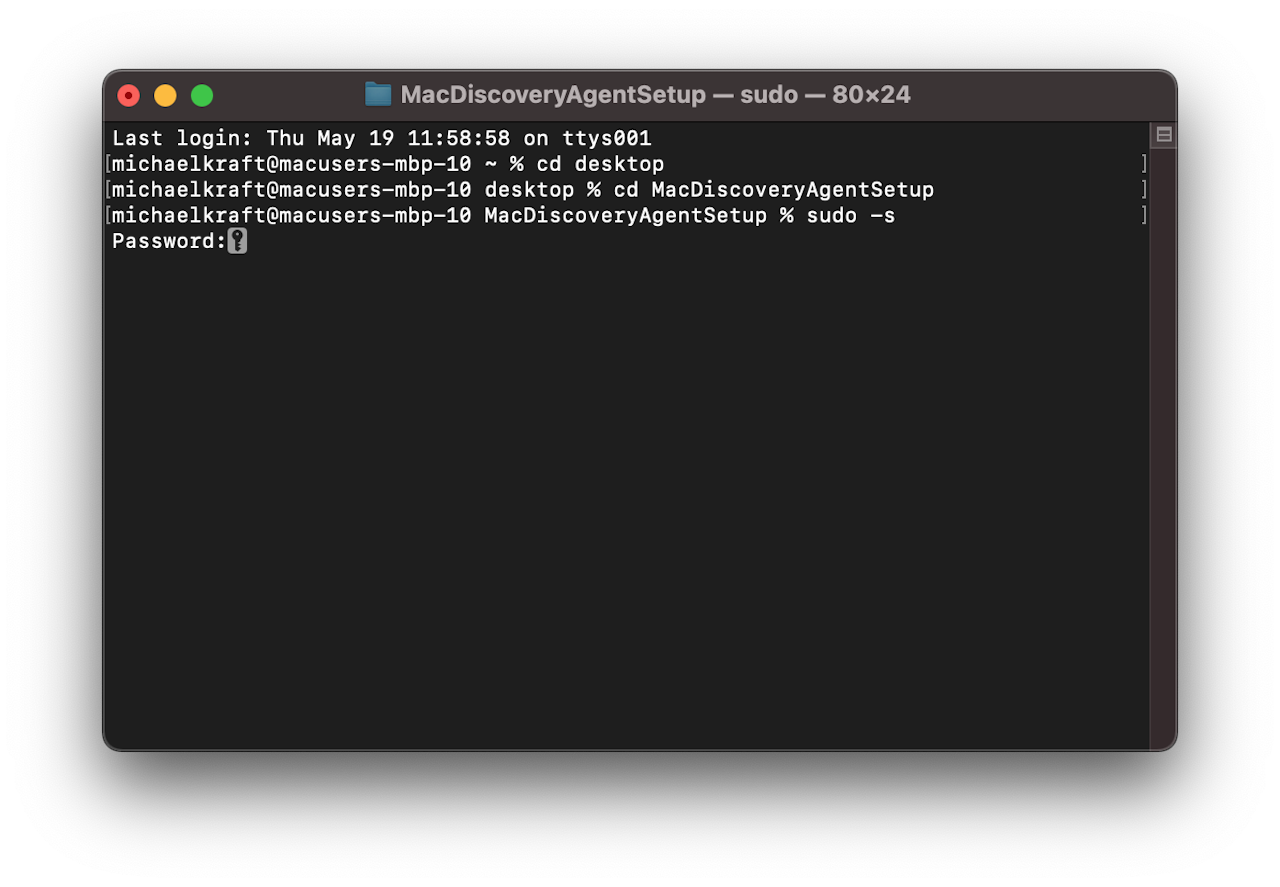
Step 4
4. Type sudo –s and put in your admin password
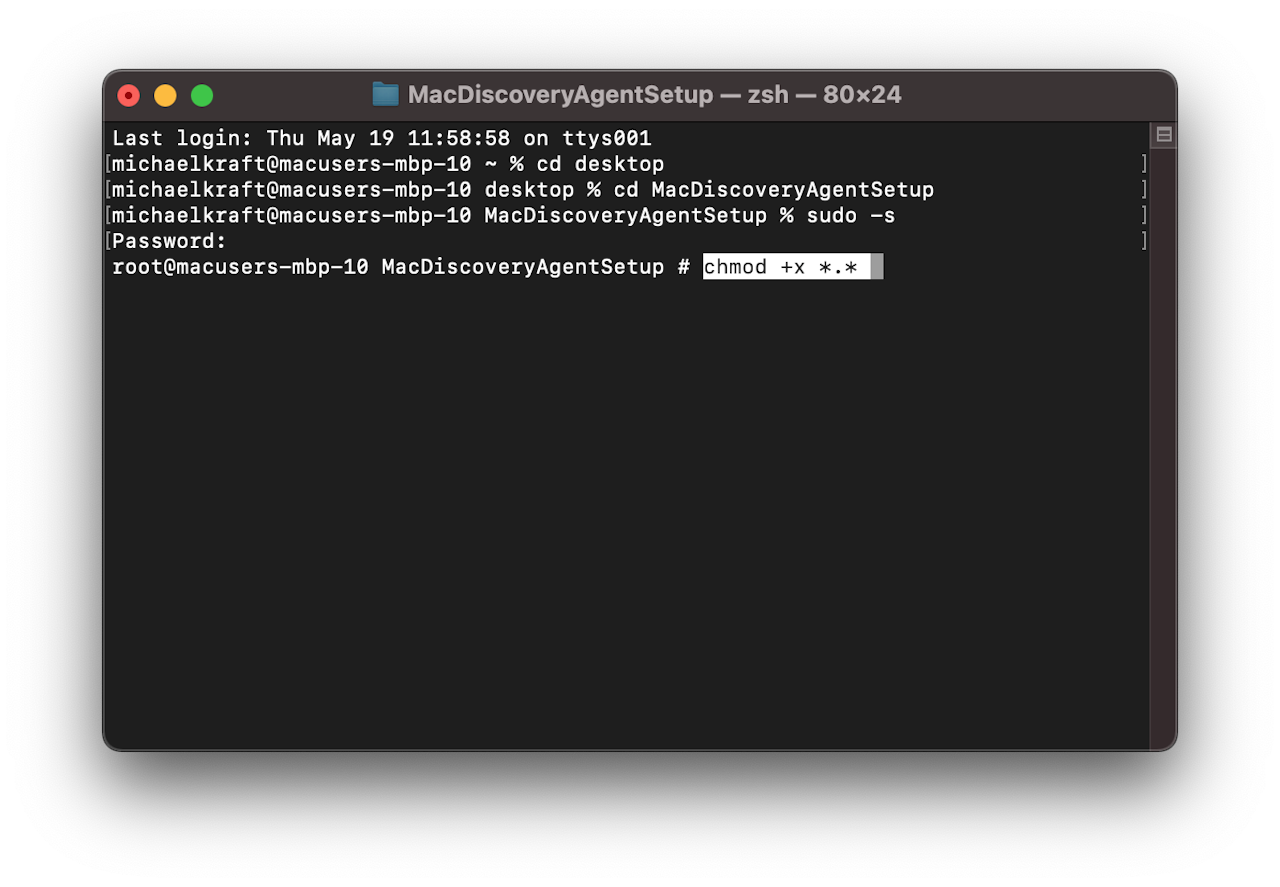
Step 5
5. Type chmod +x .
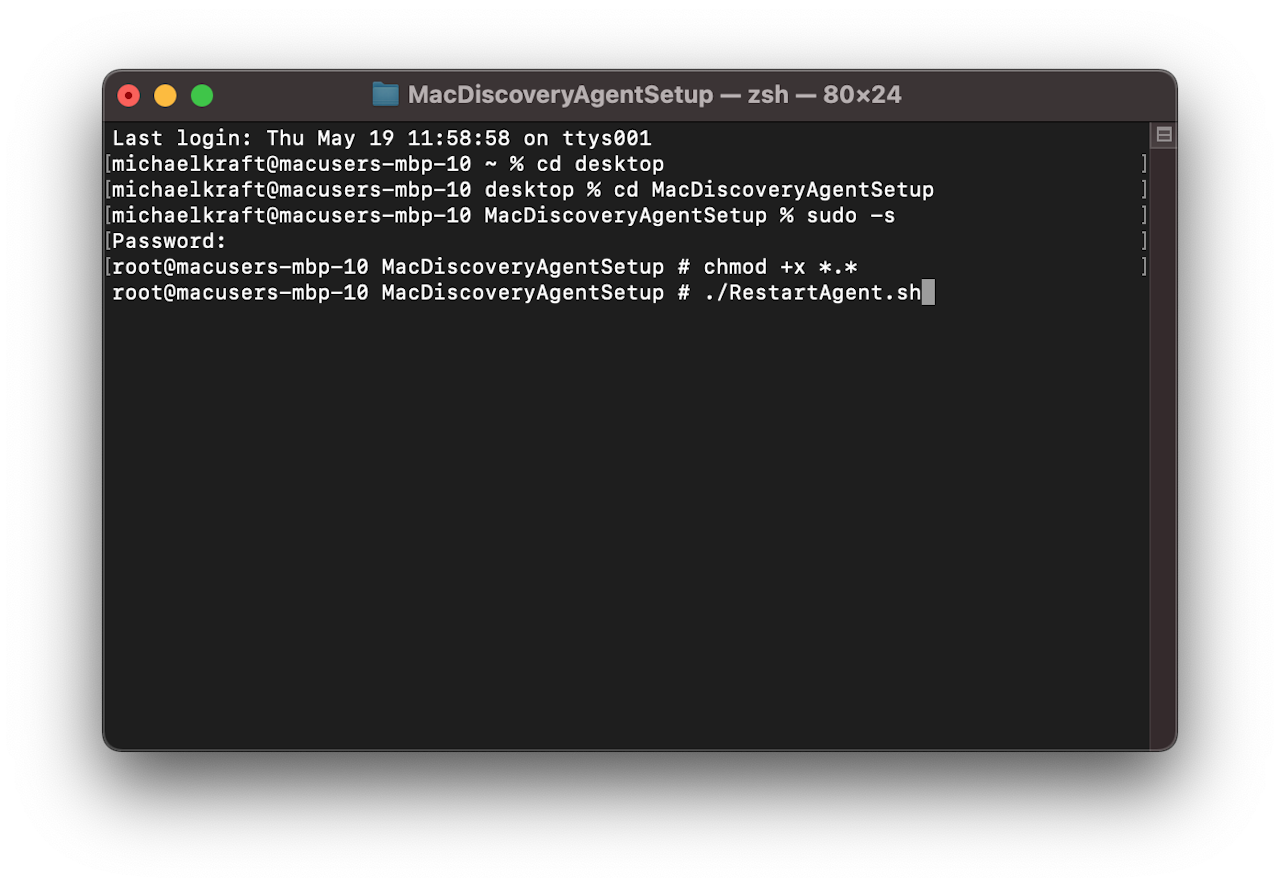
Step 6
Type ./RestartAgent.sh
This action will force the Mac Discovery Agent to restart and send data immediately to the Augmentt portal.
