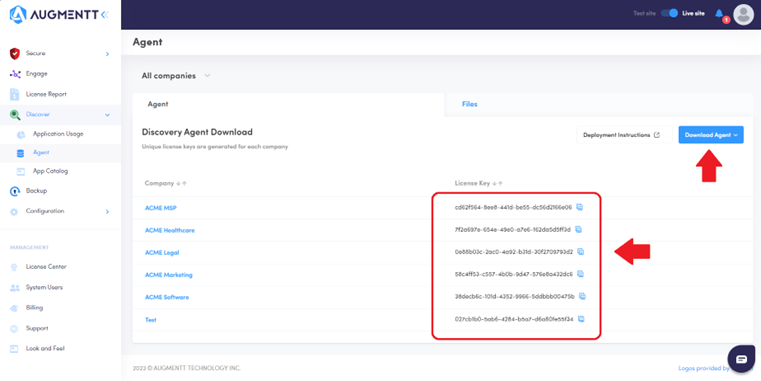


N-Central Setup
You can begin by uploading a copy of the Augmentt Discovery Agent to your Software Repository under Configuration > Scheduled Tasks > Script/Software repository. Augmentt has a single agent for all customers, the license key ensures it calls in to the right MSP/Company. As such, you can store this at your SO level.
Alternatively, you can simply upload it from your computer at the time you are deploying.
Go to Actions > Push Third Party Software under the appropriate Customer
Either select the Augmentt Discovery Agent from the Repository or upload it from your computer. Select your targets and deploy!
