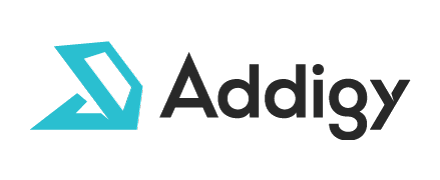

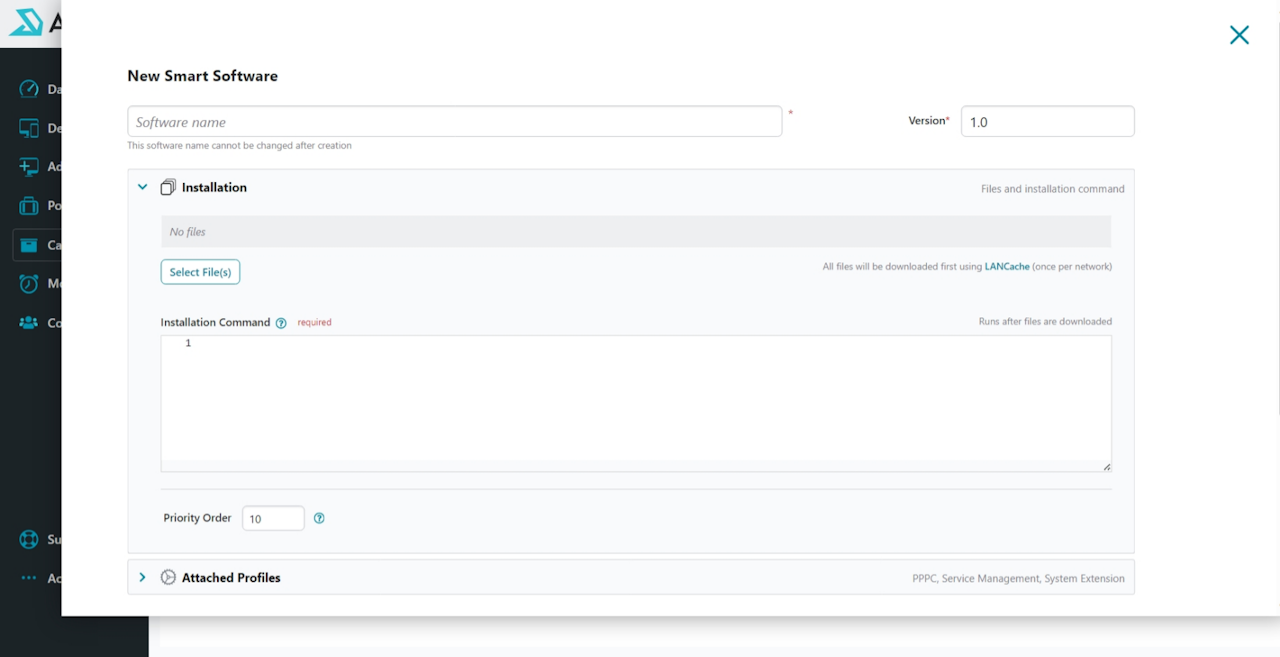

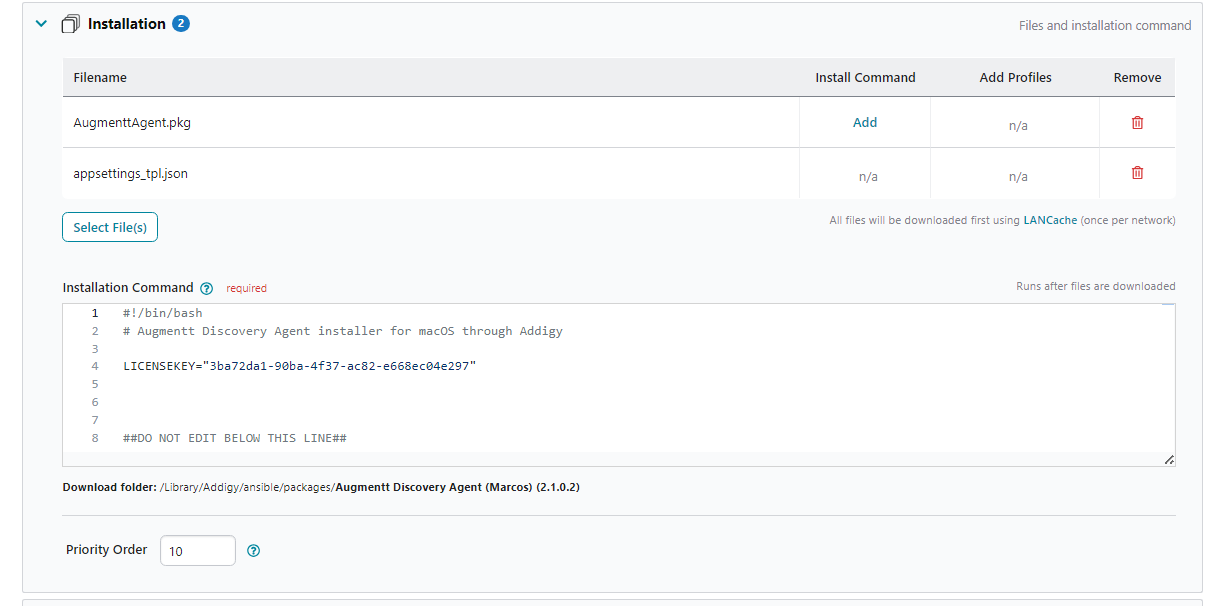
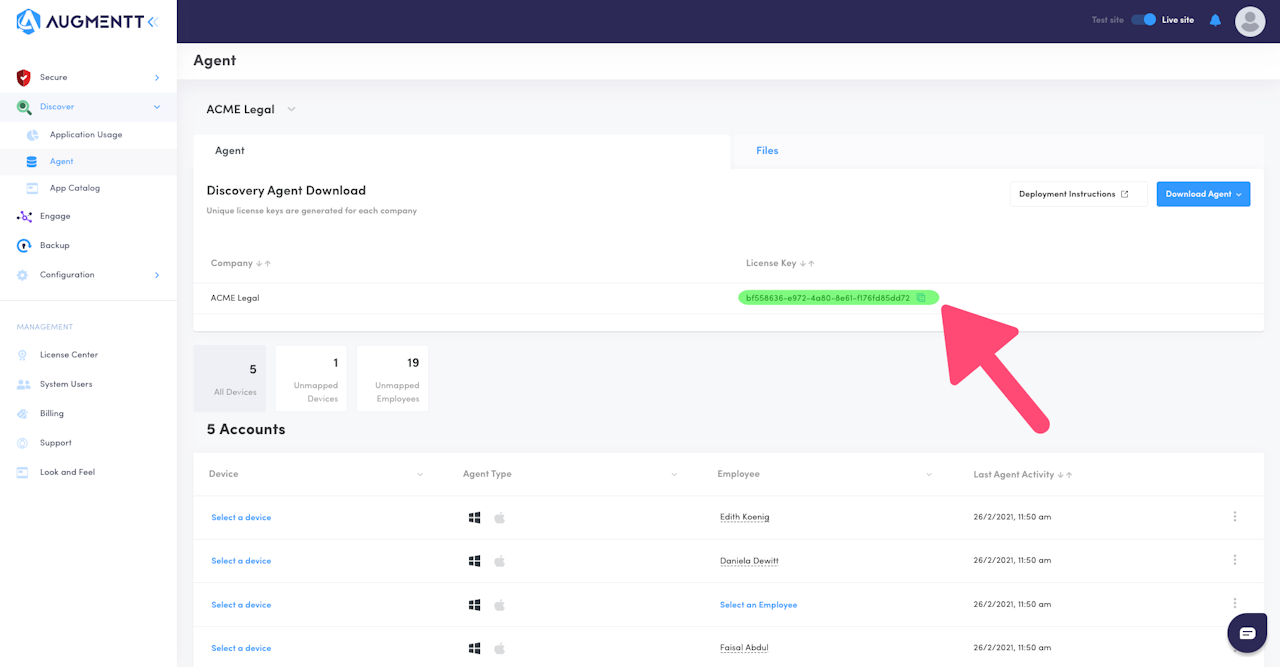
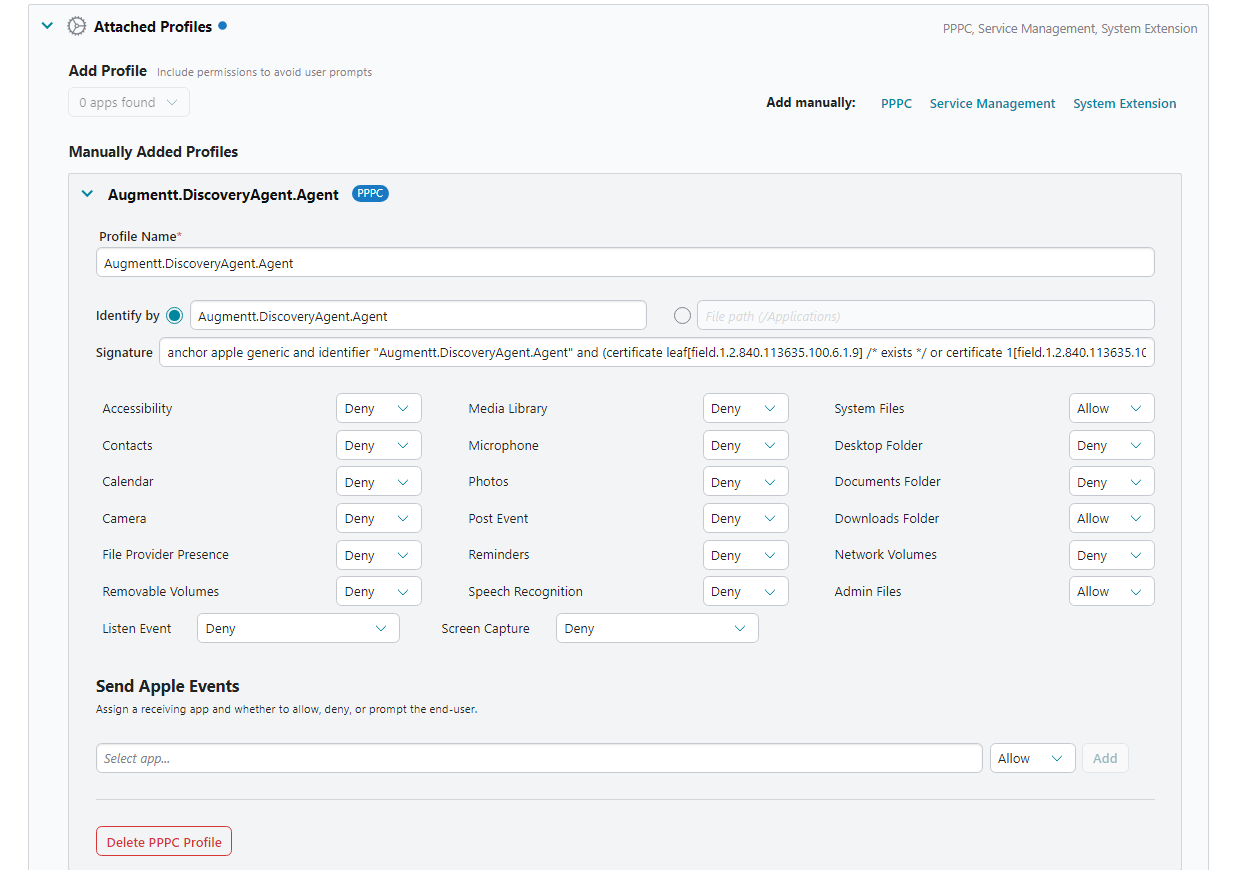
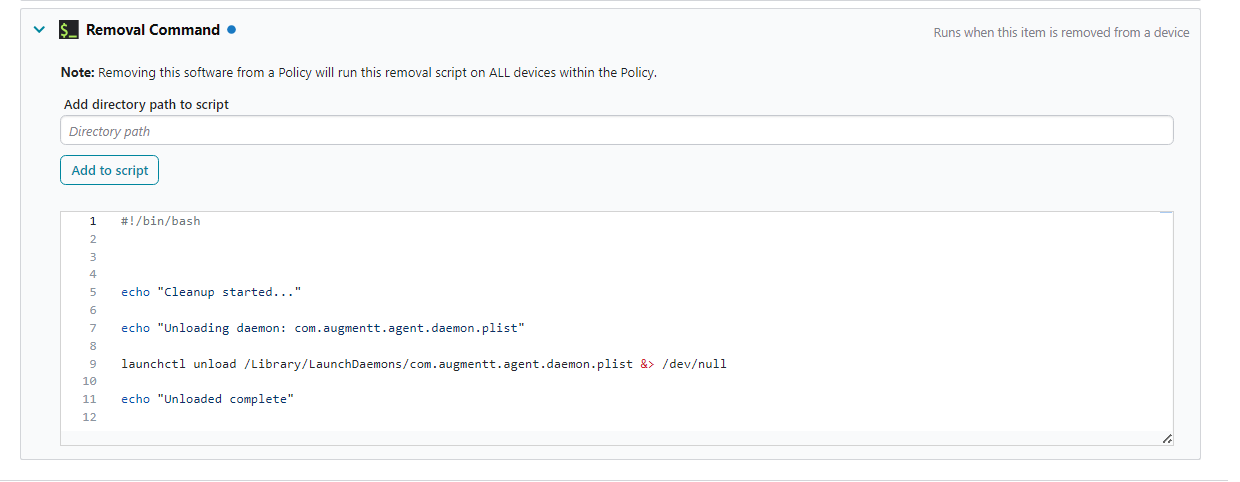
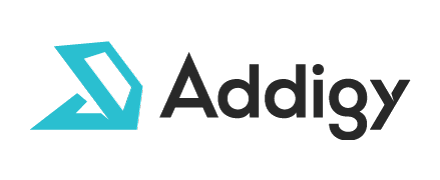
Deployment via Addigy
This article explains the process of deploying the Mac Augmentt Agent via Addigy.

Addigy Setup
Deploy Augmentt Agent
We will use Addigy Custom Software to prepare and deploy the Augmentt Agent to your fleet of macOS device
Download:
Download the Augmentt Mac Agent from the Augmentt App, found in Discover > Agent
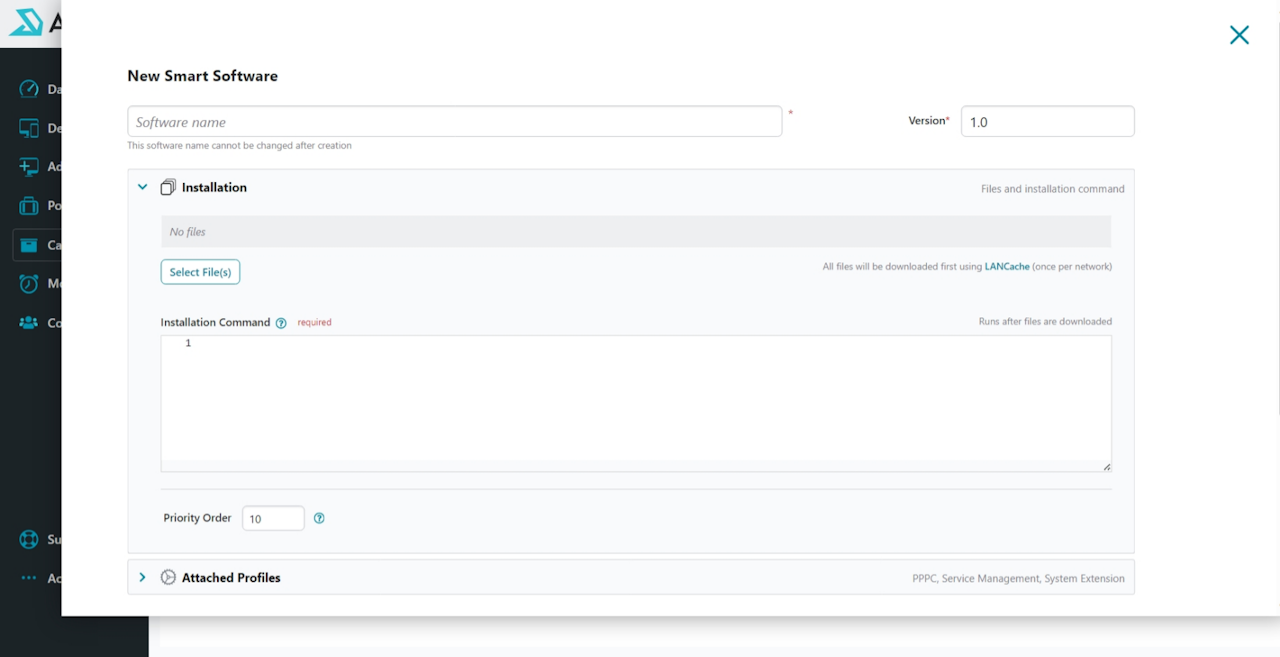
New Smart Software
Next we build the Addigy New Smart Software Install that will deploy Augmentt silently to your devices.
In Addigy navigate to Catalog -> Software
Select New and you are presented with

Uploading Files
Click Select File(s)
Click Upload New
Select the 2 files listed below from the downloaded Zip:
AugmenttAgent.pkg
appsettings_tpl.json
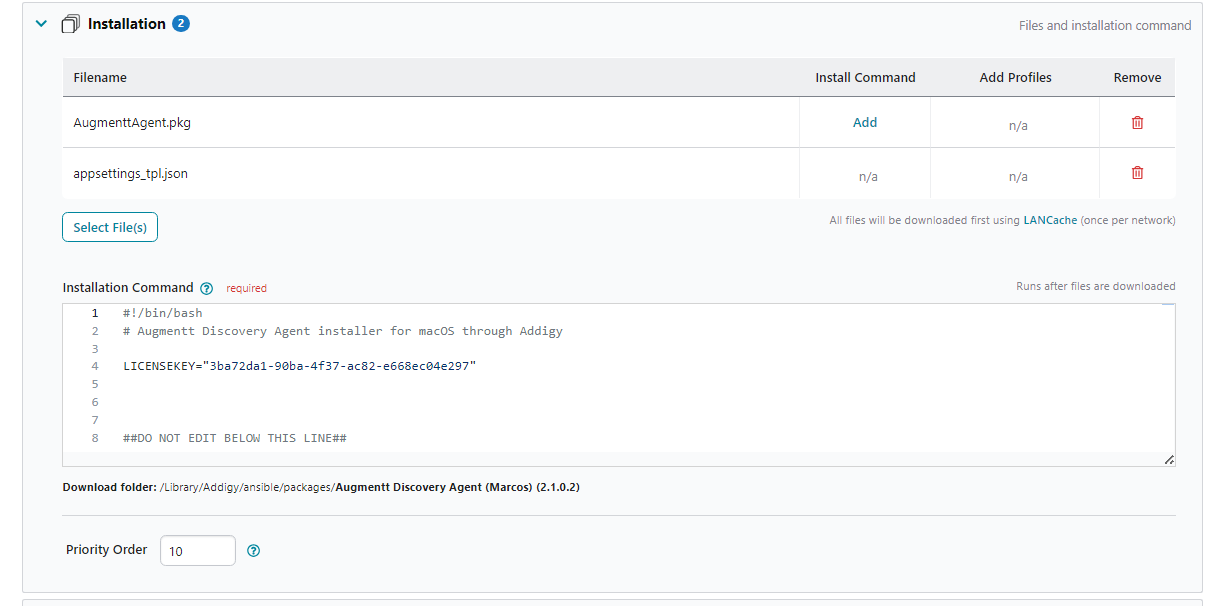
Installation Script
Add the following Installation Script to the Custom Software you're creating.
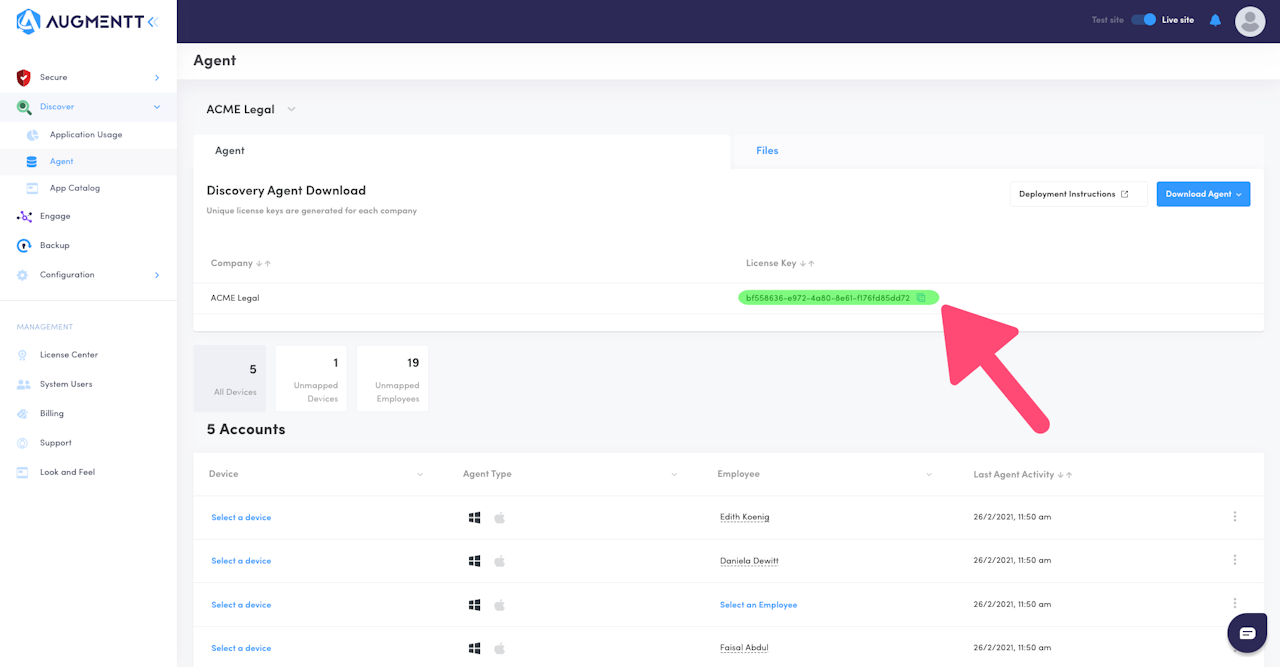
License Key
In Augmentt, browse to the Configuration -> Agent page
Copy the License Key for the appropriate company you are deploying.
Update the LICENSEKEY variable in the script, placing your copied License Key in between the quotes.
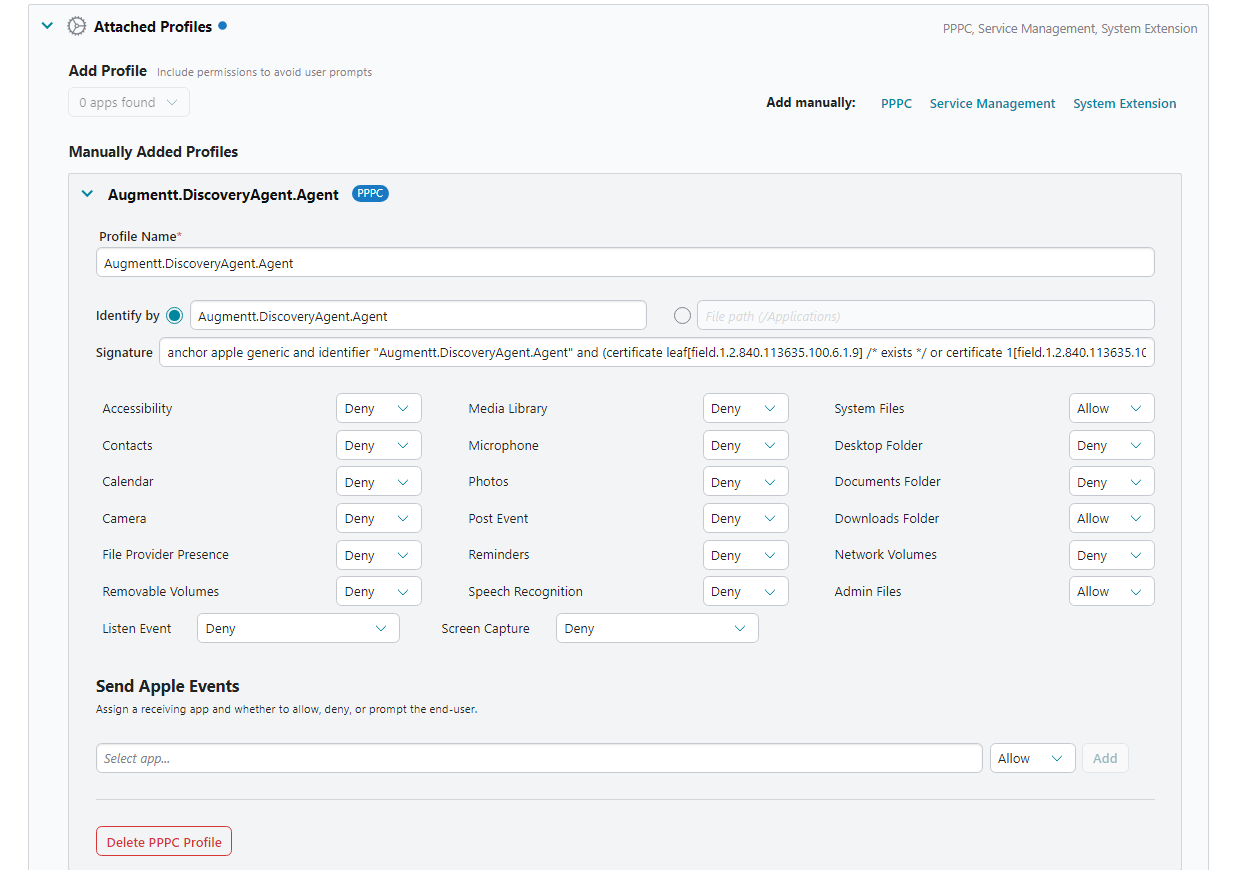
Attached Profiles
Start by defining a Manually Added Profile to apply the PPPC with the necessary consents to the Discovery Agent.
Profile Name(suggested): Augmentt.DiscoveryAgent.Agent
Identify by (Bundle ID): Augmentt.DiscoveryAgent.Agent
Signature: anchor apple generic and identifier "Augmentt.DiscoveryAgent.Agent" and (certificate leaf[field.1.2.840.113635.100.6.1.9] /* exists / or certificate 1[field.1.2.840.113635.100.6.2.6] / exists / and certificate leaf[field.1.2.840.113635.100.6.1.13] / exists */ and certificate leaf[subject.OU] = "KFW4495YQ3")
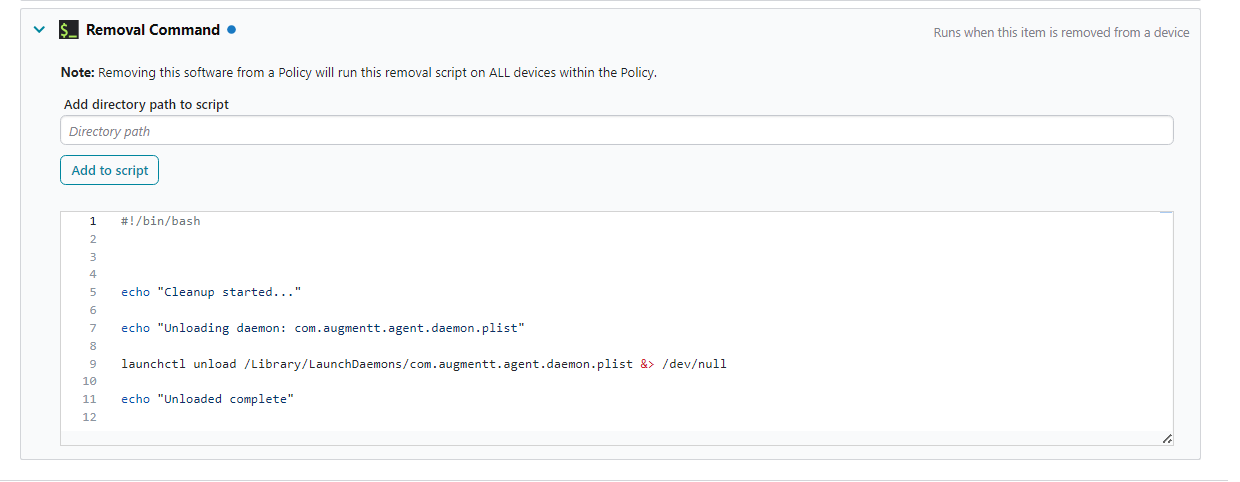
Removal Command
For easy remote uninstall, include the following Removal Script
Save your new custom software.
