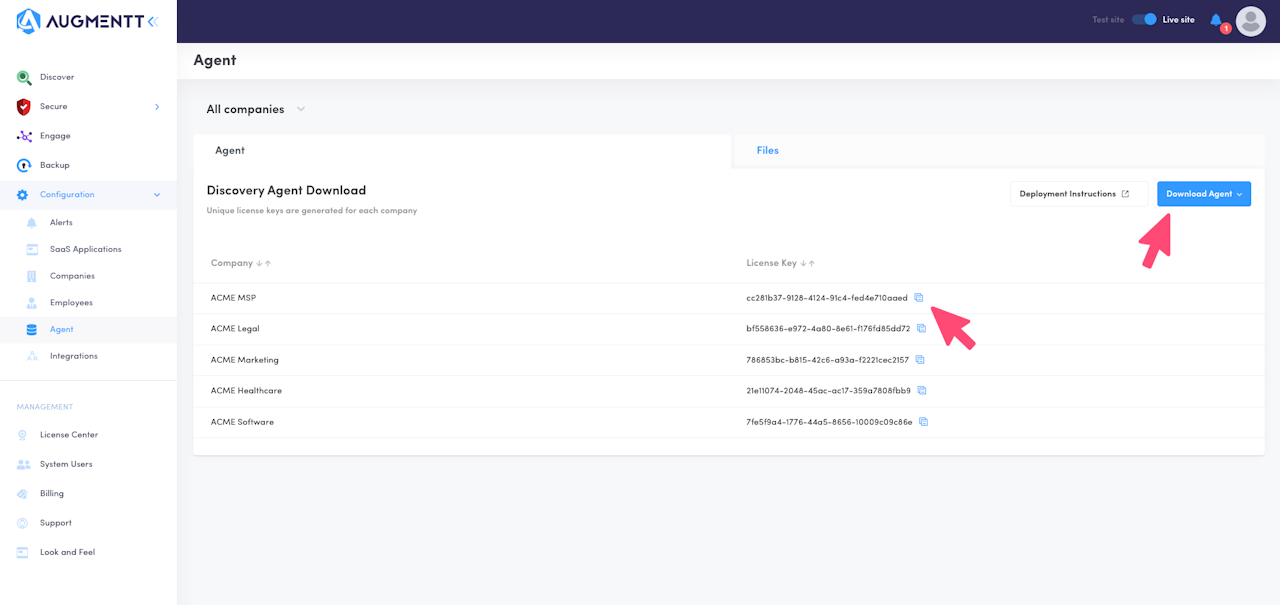

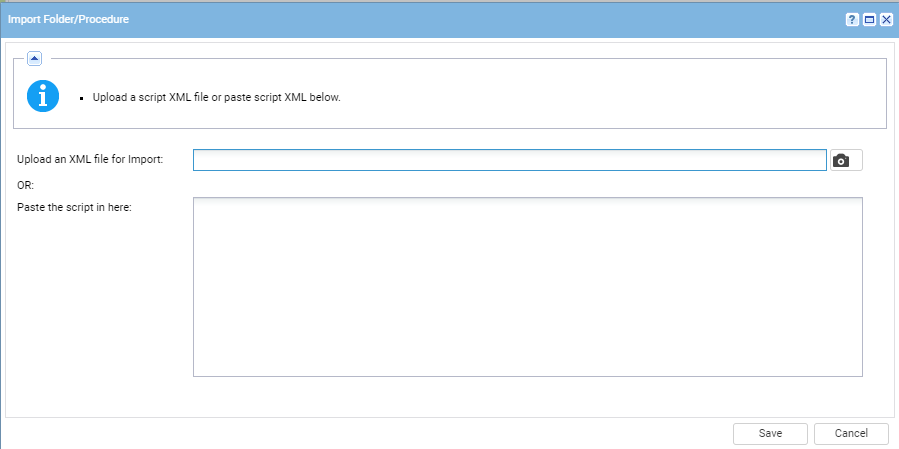
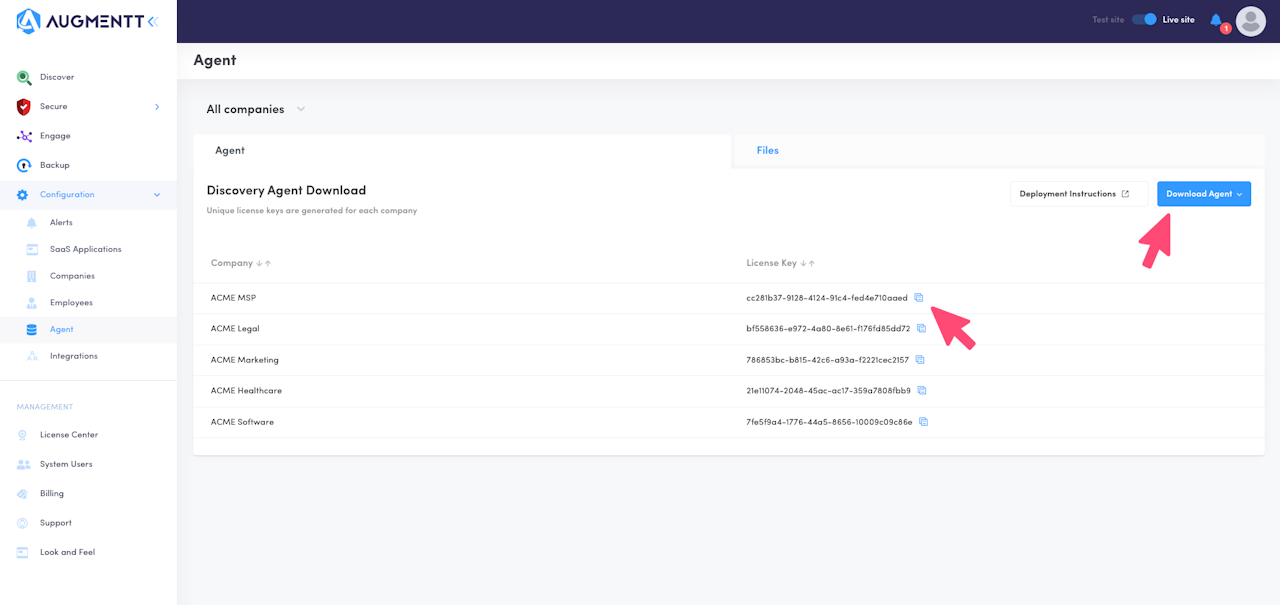
Prerequisites
Prerequisites: Downloading the Agent and Locating your Company License Keys
You will also need the Procedure Deploy Augmentt.xml file
Getting Started
The below steps will allow you to deploy the Augmentt Discovery Agent using Kaseya VSA.
A few things to note before continuing:
The .exe installer from the Augmentt Portal (Download from: Configuration -> Agent) needs to be added to a .zip archive, and then uploaded to the VSA server at: \VSASharedFiles\Augmentt Agent\discoveryagentsetup.zip
You can upload the .zip file to your VSA server by navigating to ‘Agent Procedures -> Schedule / Create,’ and clicking on ‘Manage Files’ at the top of the screen.

Importing the Agent Procedure
Section 1: Importing the Agent Procedure
The first step is to download the .xml procedure attached at the beginning of this article.
In Kaseya VSA, navigate to Agent Procedures.
From there, select (or create) your desired upload location. In this case, we will upload to ‘Shared/Deployments/’
Next, click on ‘Import Folder / Procedure’ at the top of the screen:
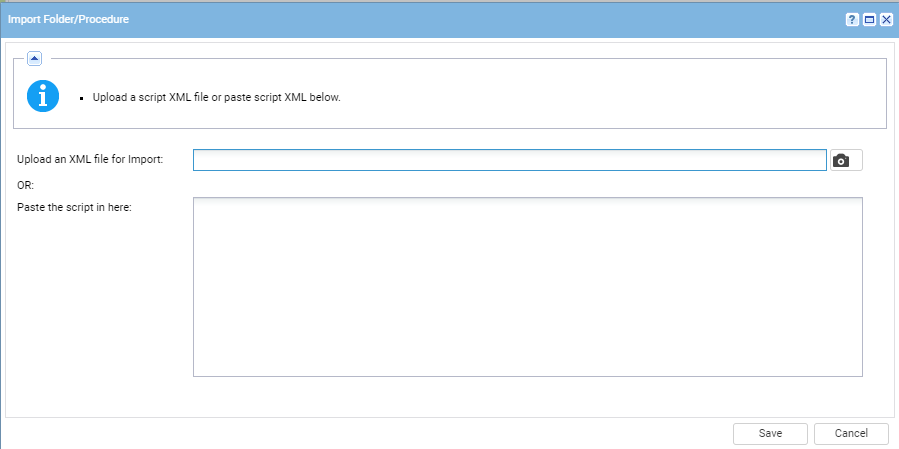
Save .xml
Click on the camera icon and navigate to and select the downloaded .xml file, and click ‘Save.’
Now, under your upload folder, there should be an entry for ‘Deploy Augmentt.’
The procedure has been created to use a managed variable – allowing for deployments across device groups, without hard-coding the license key from Augmentt into the script. If you prefer to use a hard-coded variable, skip the next section, and follow the instructions in Section 3.
