
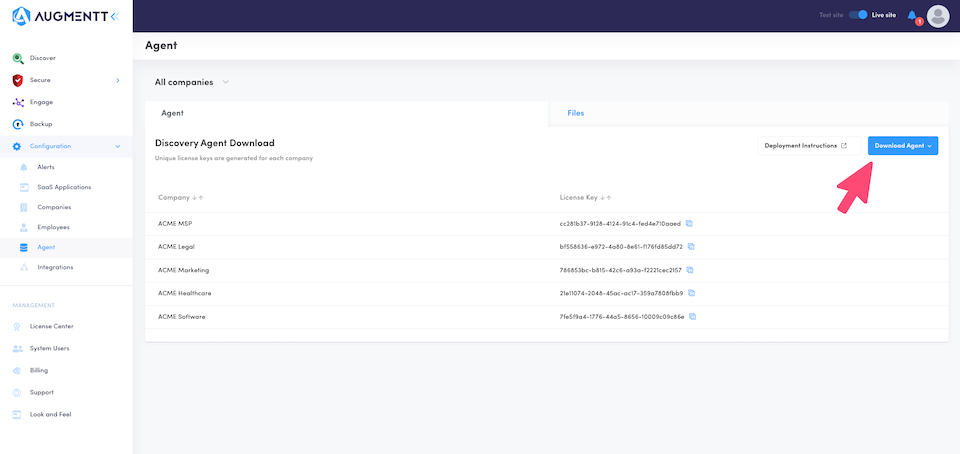
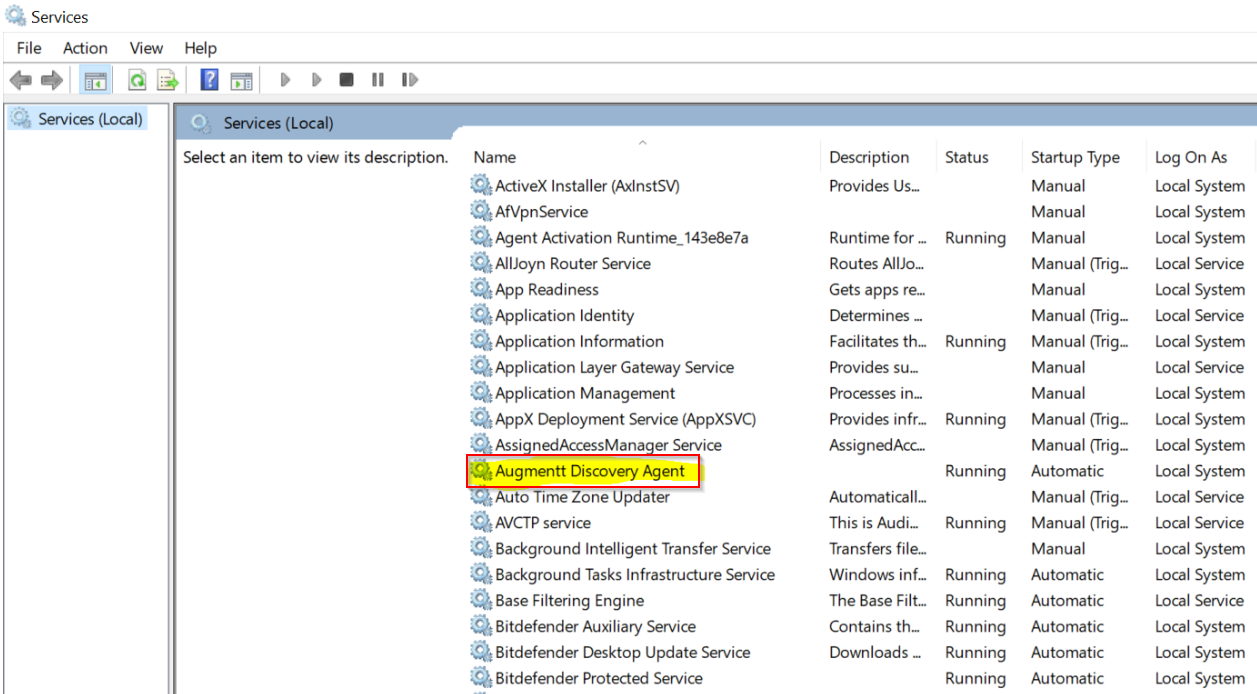
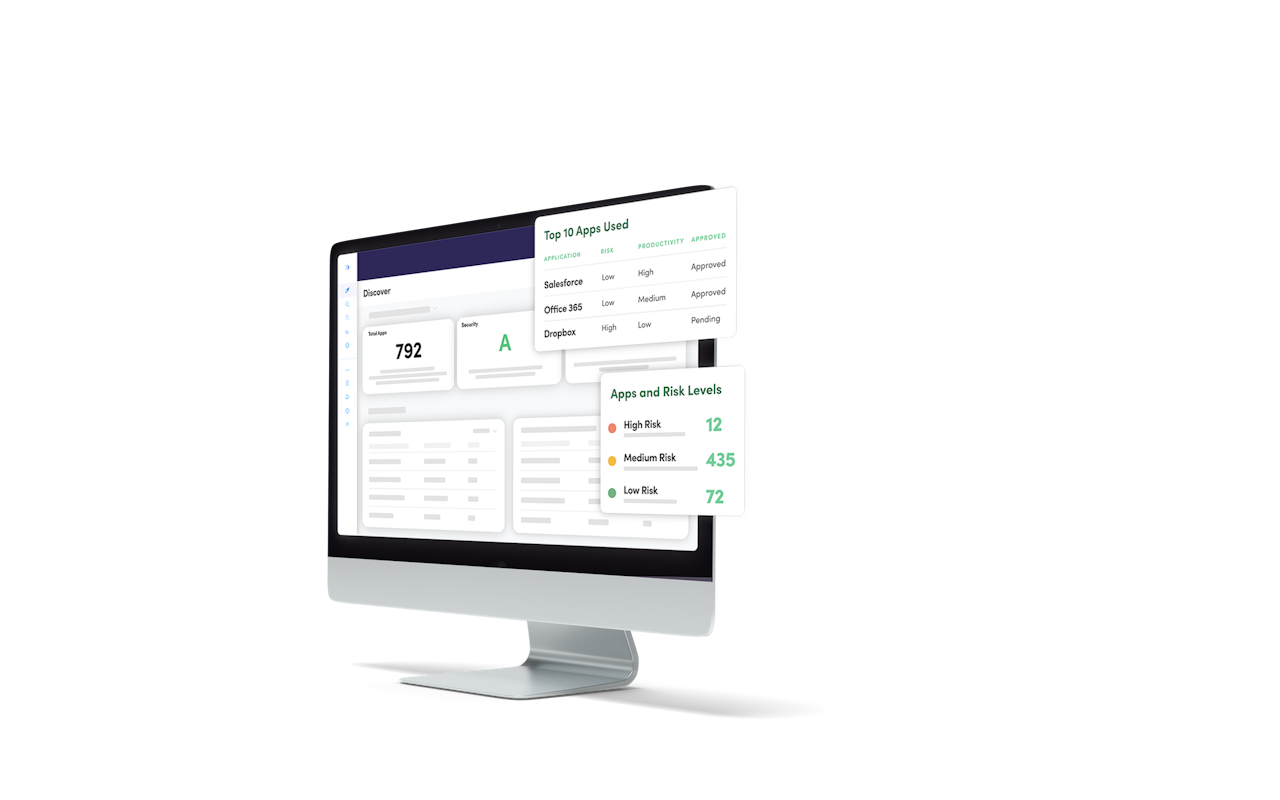

Augmentt Discovery Agent Technical Details
The Augmentt Discovery agent uploads SaaS usage data from the device/user's browsers and running applications. In addition to the standard company level rollup of information, technicians can also see SaaS usage for individual users.
Install - The agent may be installed manually, via group policy or with your RMM platform
Supported Browsers - Microsoft Edge, Chrome, Safari, and Firefox
Supported Operating Systems - Windows 8.1, Windows 10, Windows 11 and Mac OSX 10.15.7 or greater (Catalina, Big Sur, Monterey)
Upload Frequency - The uploads occur when a user's machine starts and every 6hrs interval. Running apps data is collected every minute locally, and submitted on the 6hr upload frequency.
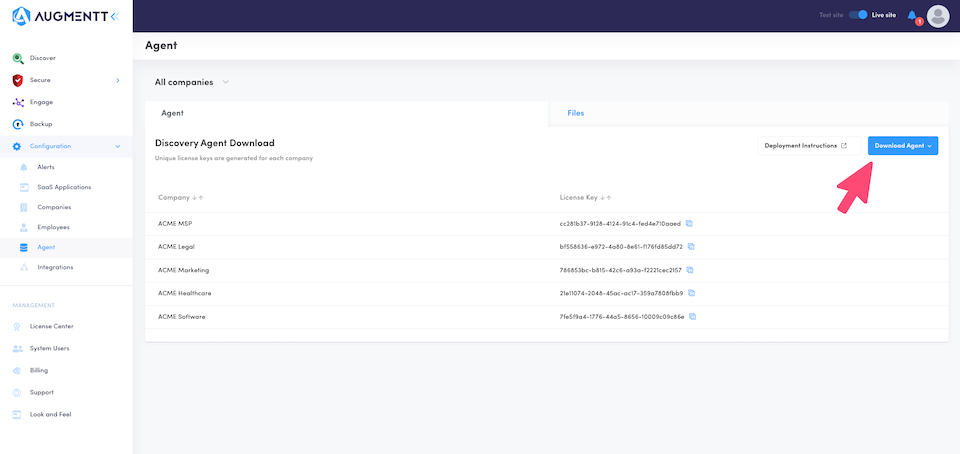
Agent Installation
The agent may be installed manually, via group policy or with your RMM platform
Agent Installation
The Augmentt Agent installer requires the license key shown in the picture above at time of install and regardless of installation method the technician must provide this information
Manual Install - Using a manual installation aid like ORCA allows MSPs to pass the Agent license key as a parameter at time of install
Group Policy - The MSP can follow the Setup Instructions on the Agent configuration page to create a group policy and globally install to a group of machines
RMM - Most RMM platforms use automation scripts to simplify mass installation of patches, agents, etc. The agent has been tested by customers using both N-central & ConnectWise but any RMM with automation scripts will work just fine
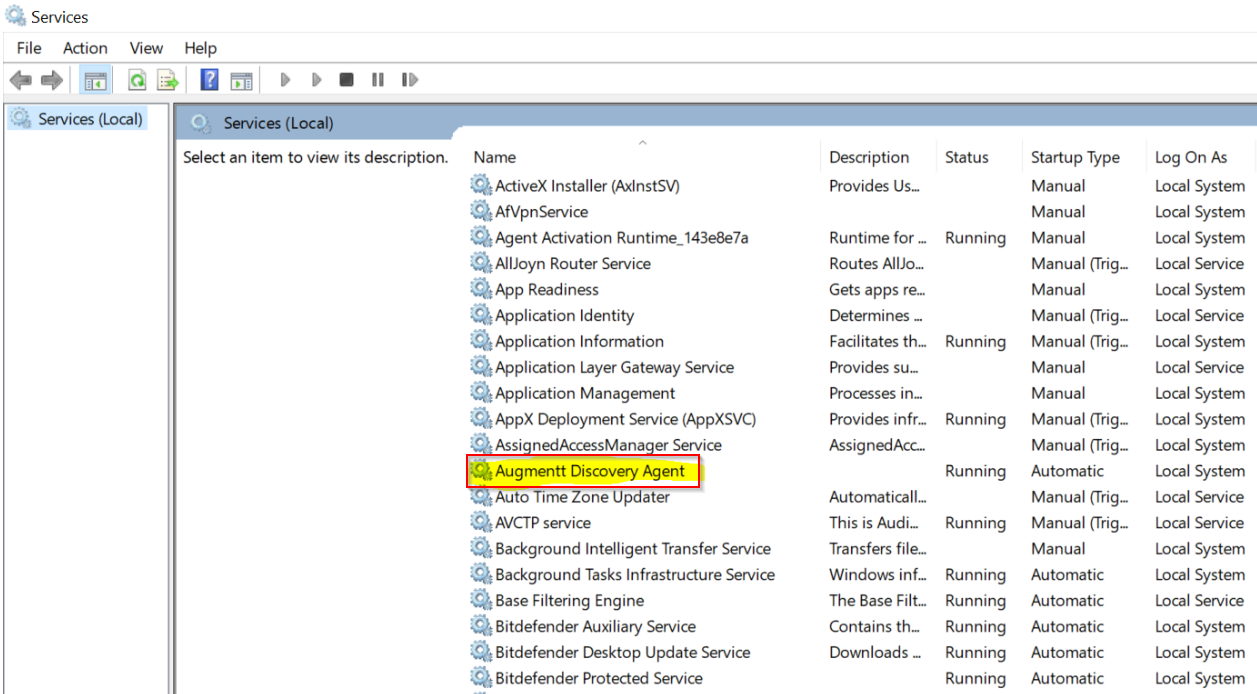
Data Upload
The Agent runs in the background on an end user's workstation as a Windows service
The agent will upload all browser history data when the agent starts (e.g. the workstation first boots up) and again every 6 hours after that
To force an earlier upload an MSP technician can manually restart the agent
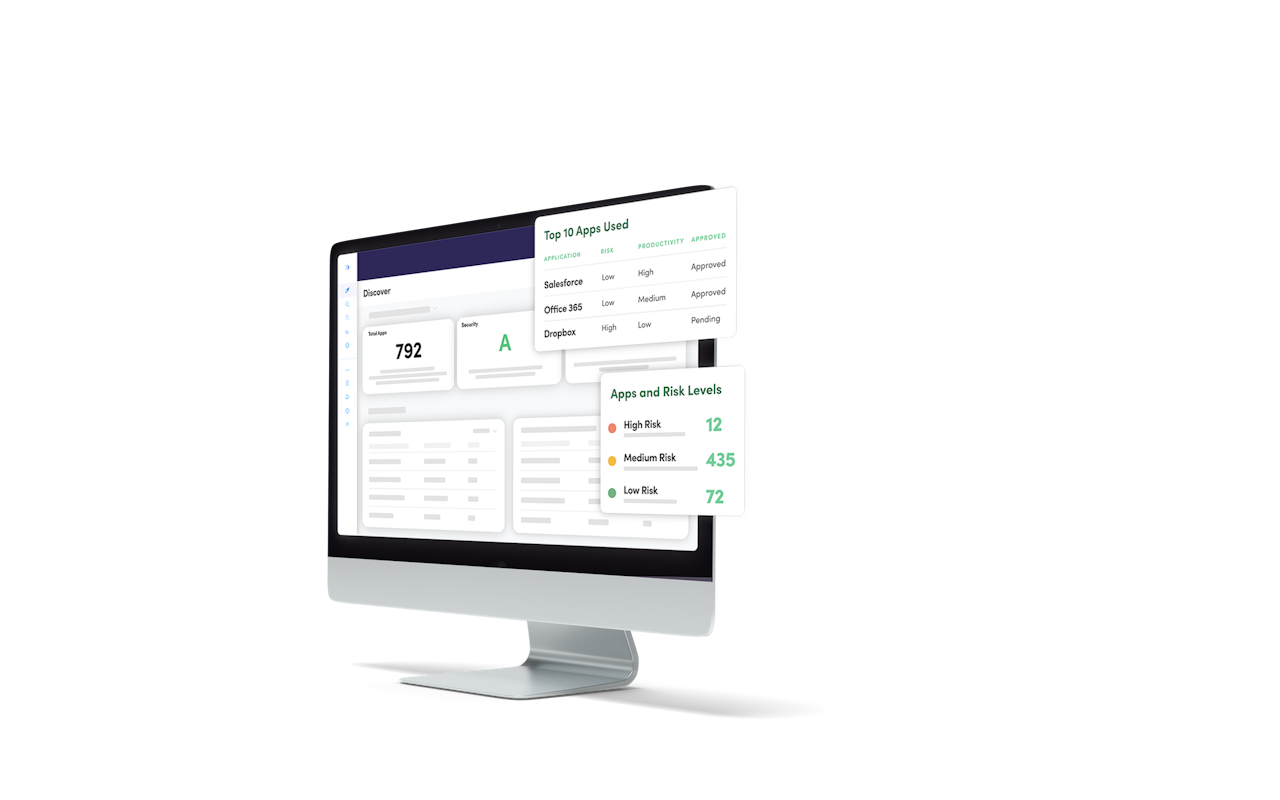
User Level Data
A technician can view SaaS usage for each end user as long as their workstation Username or workstation First and Last name match an employee that the MSP has created in Augmentt
If there is no employee that matches the Workstation Username or First name/last name, then the data will show up as anonymous SaaS traffic at the company level view
